Accessing Samsung services without providing a phone number
Creating a Samsung account provides users with access to various company services such as the Galaxy Store, Samsung Cloud, Find My Mobile, SmartThings, and many others. However, some users may encounter an issue when registering a new account, as it requires providing a phone number. There are several ways to create a Samsung account without specifying a phone number.

Key features of a Samsung account
1. Device Management. Users can link multiple Samsung devices to their account and manage them through a single platform. For example, managing settings for smartphones and tablets, viewing contacts and messages, and sharing files between devices.
2. Cloud Storage. Samsung Account provides access to cloud storage where users can save contacts, photos, videos, music, and other files. Users can also share files with others and access them from any internet-connected device.
3. Personalized Services. Samsung offers personalized services exclusively available through Samsung Account. For instance, personalized content on TVs, downloading apps and games from the Galaxy Store, using health and fitness features on smartphones, etc.
4. Device and Data Protection. Samsung Account allows users to remotely lock or erase data from a device in case of loss or theft. The Find My Mobile feature is also available for tracking device location and receiving notifications of unauthorized access attempts.
5. Convenient Access to Samsung Services. After creating a Samsung Account, users can use it to log in to various company services such as Samsung Pay, Samsung Health, Galaxy Store, and others.
Samsung: New Account

The first method involves using a secondary phone number. If you have an additional number not used for other accounts, you can use it to create a new Samsung account. In this case, you'll need to provide this number instead of the primary one during registration.
The second method is to use a virtual number. You can purchase temporary virtual numbers for receiving activation SMS codes at https://smsak.org/. Once you receive the activation code from Samsung, you can use it to create a new account. Some consider this method to be safer.
To begin, visit the samsung.com website and click on the «Sign In/Register» button. Then select «Create a New Account» and follow the on-screen instructions. During registration without specifying a phone number, the system may require additional information such as an email address or other details.
Buy a Virtual Number for Samsung
1. Log in to your account on the website https://smsak.org/ or register by filling out a simple form, which takes about 2-3 minutes. You'll need to provide only your email address and create a password for accessing the account.
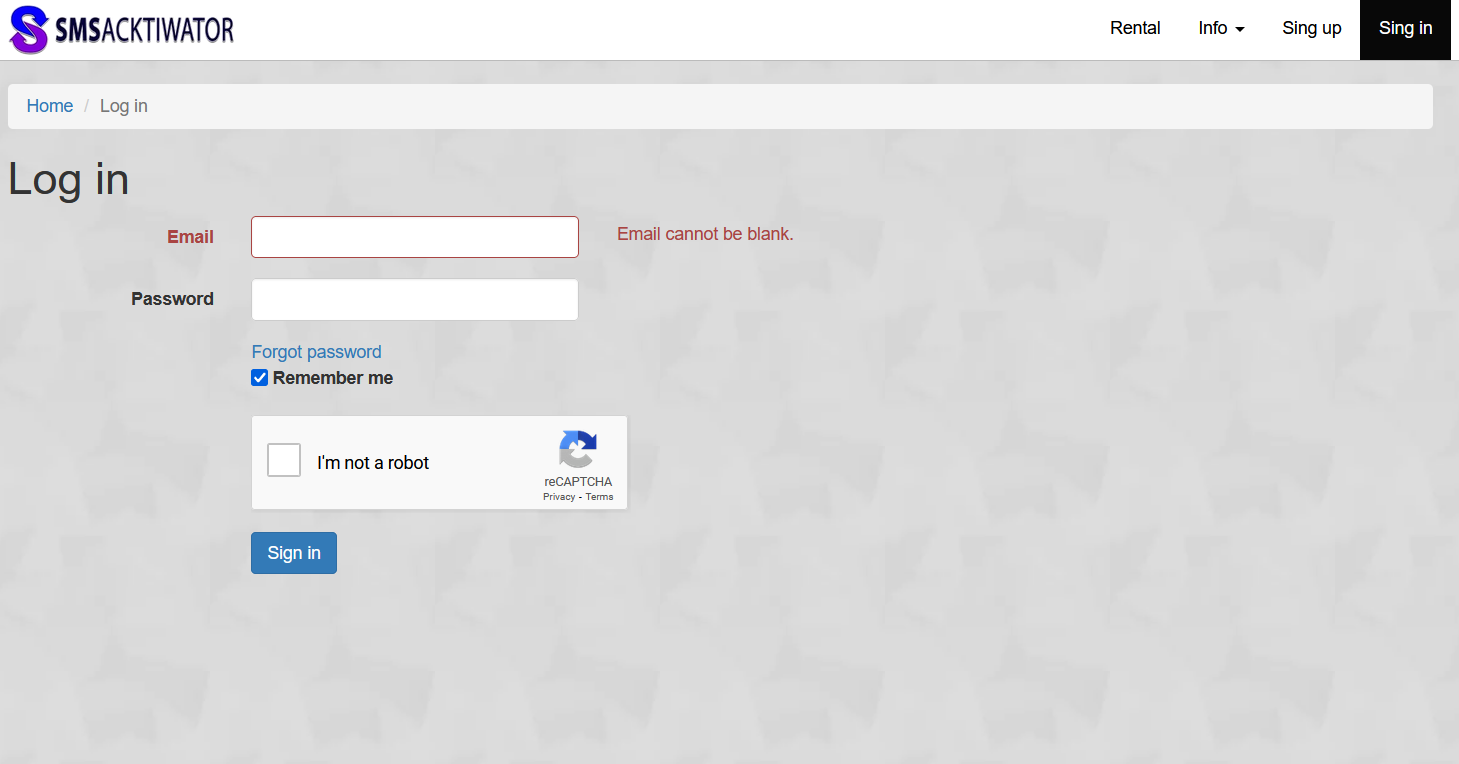
2. Go to the «Top-Up Balance» section and add the required amount of funds using your preferred payment method.
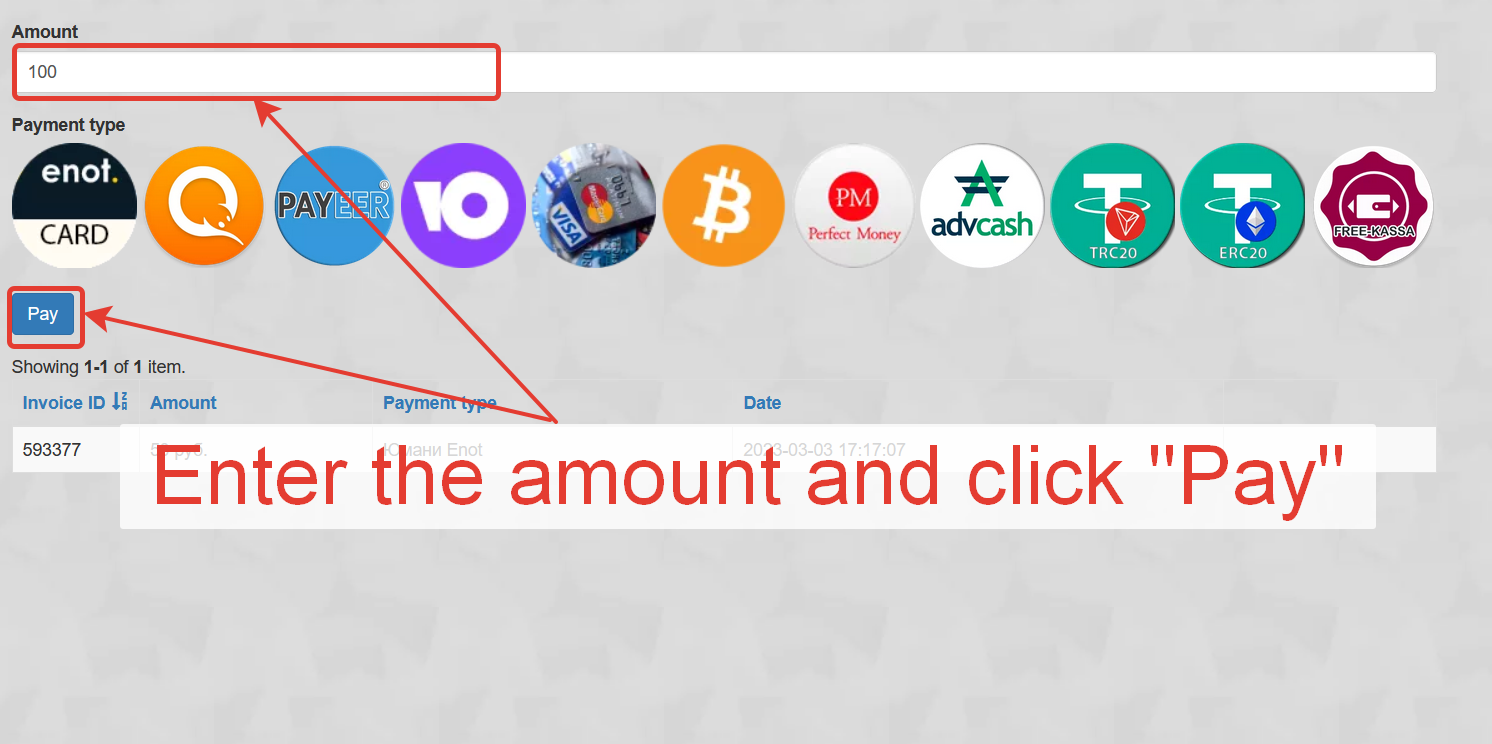
3. Choose the country and operator from the dropdown list of available options.
4. Find the section where virtual numbers are presented and locate the option for Samsung. Then click on the «Get Number» button.
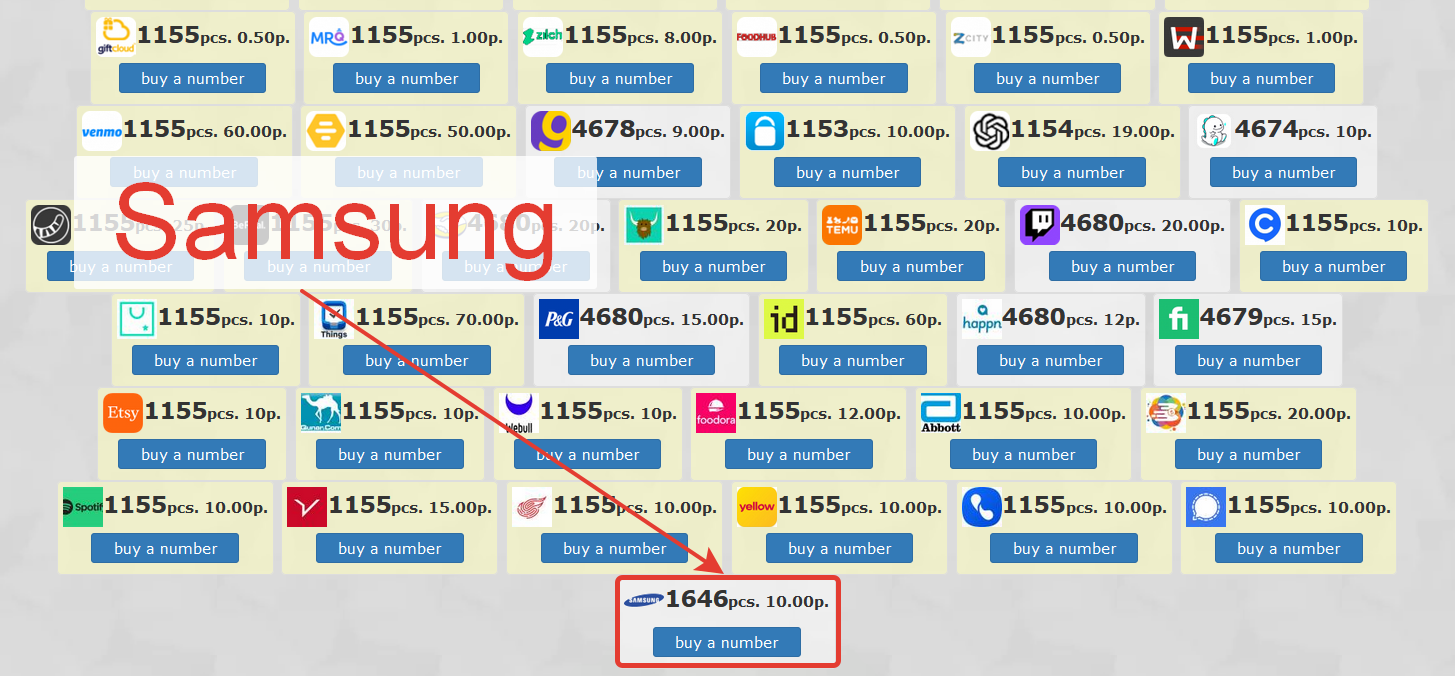
5. After that, you'll receive an SMS code, which you need to copy and use to complete the registration process on Samsung on the chosen platform.
Additionally, our website offers temporary numbers for use in Signal, Midjourney, Eyecon, and other services. You can also rent a virtual number on our website. To do this, select «Rent» on the main page, choose the desired country, and rental period.